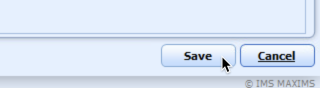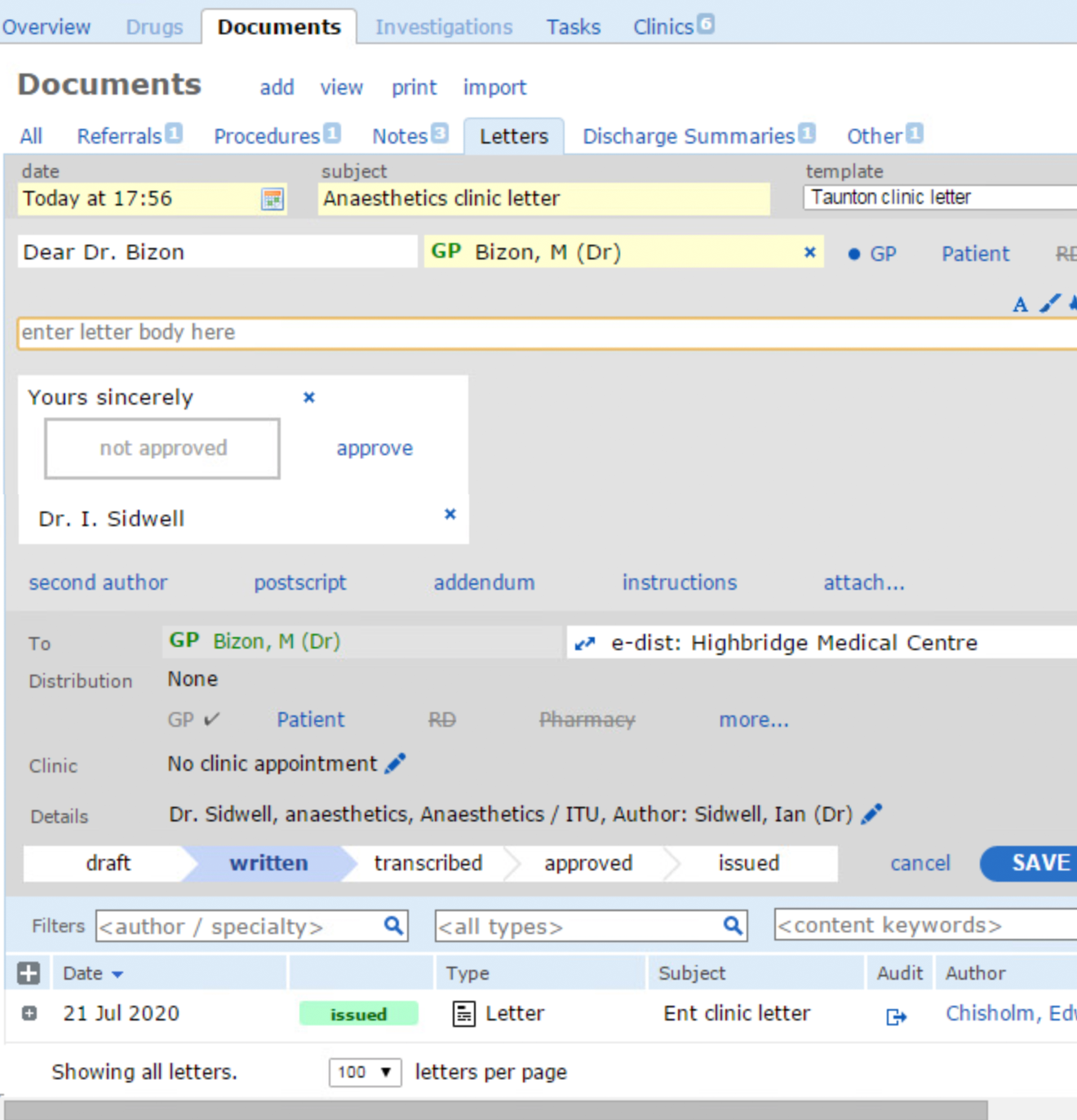About Reporting
- Three groups need to know about the problem
- The patient (letter via Epro)
- The GP (letter via Epro)
- The hospital as a warning (Maxims)
- So you need to use two packages to impart the information
Epro
1. Start Epro
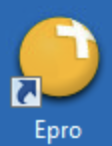
2. Click on 'Patient Search'

3. Click 'Documents' tab
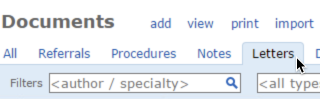
4. Click 'add' then choose 'Letter'
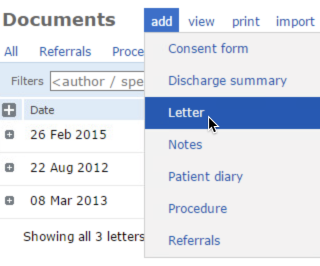
5. Find input box where it says 'enter letter body here'
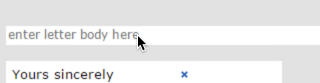
6. Type 'Airway' then 'return'. Letter will appear
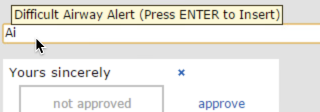
7. Fill in 'Summary of Airway Management'
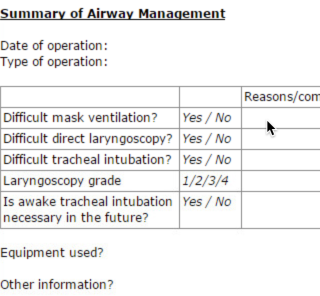
8. Complete checklist, name and grade
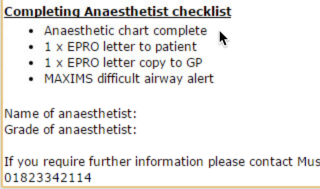
9. Add GP and patient to distribution list
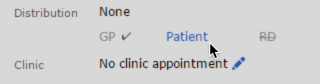
10. Save the document
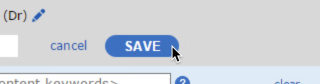
11. Approve the document. Issue the document.
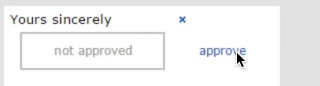
Maxims
1. Start Maxims and log in
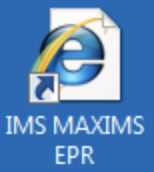
2. Choose 'Clinical'
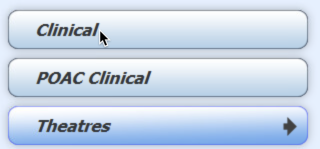
3. Check 'Id Type' is 'MRN Number' [sic]
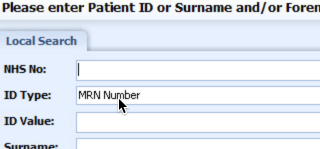
4. Type MRN in 'ID Value'/return and select patient
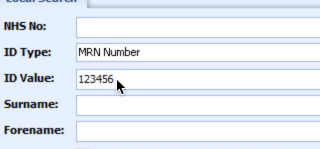
5. Click on Alerts'
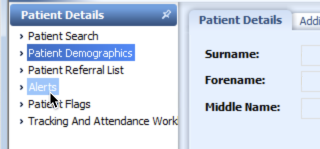
6. Click on 'New' at the bottom of the screen
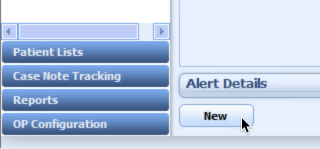
7. Select 'Anaesthetic Hazards' from 'Alert Category'
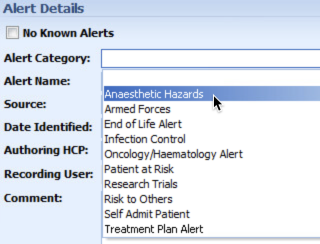
8. Select approprate alert from 'Alert Name'
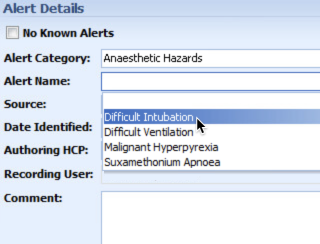
9. 'Clinical Contact' from 'Source
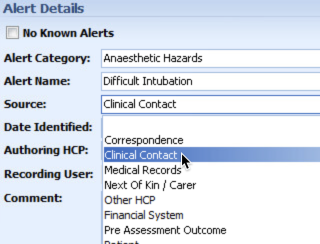
10. In Comment box type 'Letter on EPRO'
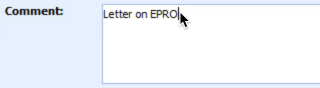
11. Click on 'Save